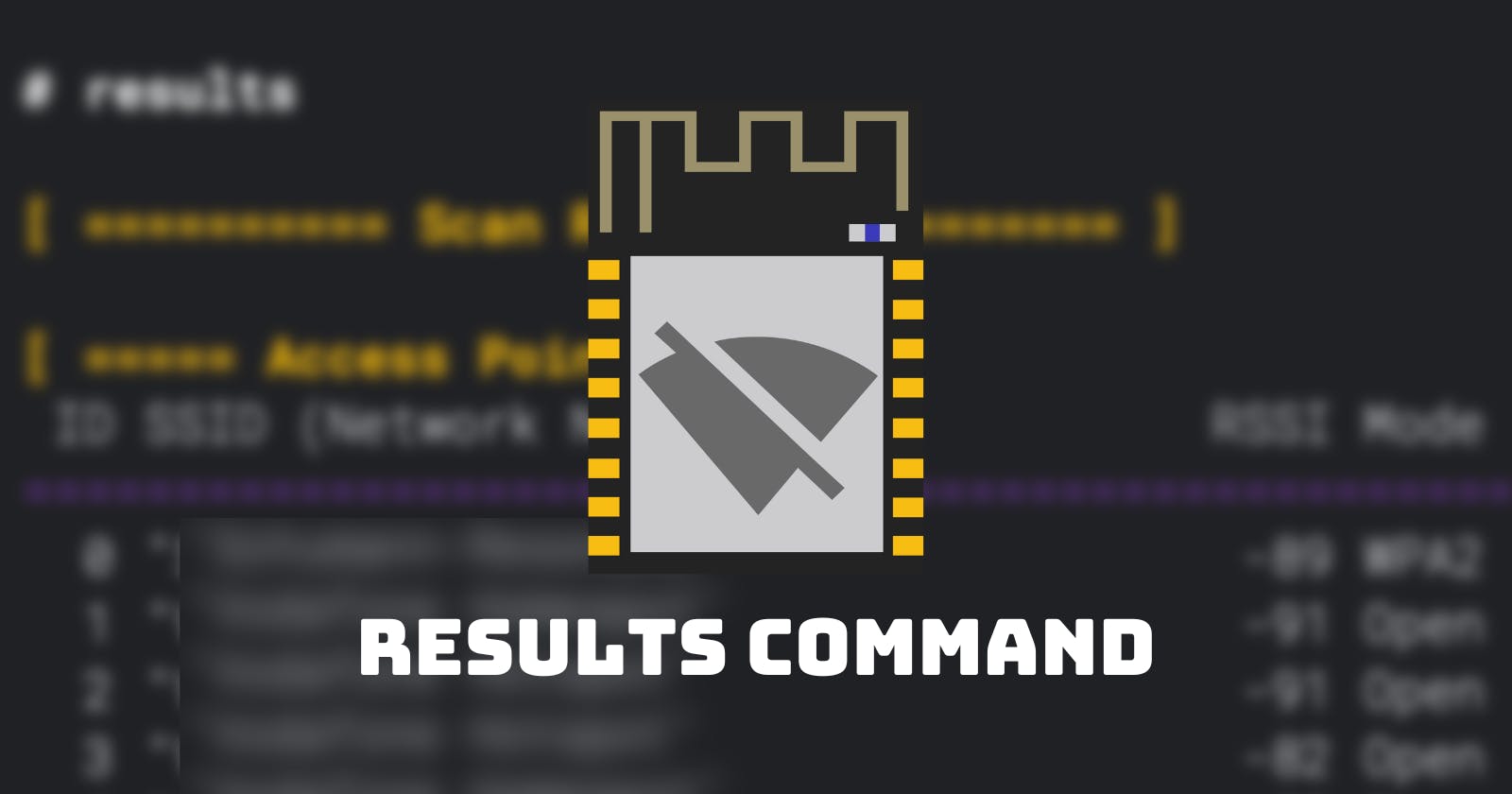Table of contents
Get an overview of found devices and filter the scan results.
The results command displays all devices the scan command found. We've explained the scan command in detail in another blog post and this tutorial video:
👉 For this tutorial, you'll need to start Huhnitor and connect to your Deauther V3. Haven't installed Huhnitor yet? Then follow this tutorial to find out how.
How to use the command
Get an overview of the command structure and available arguments by typing:
help results

You can see that all arguments besides the first are in square brackets, meaning they are optional. Below the command structure, you'll find a list of all the available arguments, a short explanation, and their default value (if they're optional).
| Argument | Explanation |
-t -type | The type of result you want to see. Pick ap for access points (networks), st for stations (clients), or ap+st for both. |
-ch -channel | The channel(s) you want to see. |
-ssid -ssids | The names of the networks you want to see. |
-bssid -bssids | The BSSIDs you want to see. |
-vendor -vendors | The vendor names you want to see. This filter can be used on APs as well as on stations. |
AP Scan Table
| Column | Information |
| ID | Each access point is given a number to make referencing easier. |
| SSID | The name of the network. |
| RSSI | This is the received signal strength of the packet. The bigger the number, the stronger the signal. A good signal could mean you're close to the device, although many factors play into the signal strength, like the medium the signal needs to pass through. |
| Mode | Type of encryption the network uses. |
| Ch | The channel the network is operating on. |
| BSSID | The MAC address of the access point. |
| Vendor | Here, you can find the device manufacturer (provided it's in the database programmed into the Deauther V3). |
ST Scan Table
| Column | Information |
| ID | Each station is given a number to make referencing easier. |
| Pkts | The number of packets captured from the device. |
| RSSI | This is the received signal strength of the packet. The bigger the number, the stronger the signal. A good signal could mean you're close to the device, although many factors play into the signal strength, like the medium the signal needs to pass through. |
| Vendor | Here, you can find the device manufacturer (provided it's in the database programmed into the Deauther V3). |
| MAC-Address | The MAC address of the station. |
| AccessPoint-SSID | Name of the network the device is connected to. |
| AccessPoint-BSSID | MAC-Address of the network the device is connected to. |
| Probe-Requests | Names of networks this device is asking for. Learn more about Probe Requests here. |